How to make the output size fit in a 80min/700MB CD-R |
| Obtain and install AoA DVD Ripper. |
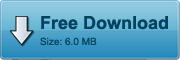
|
Step1
Launch AoA DVD RIPPER and then press the Settings button. |
 |
Step2
Select the DivX codec and press the Configure button.
If you cannot find the DivX codec from the list, obtain it by installing k-lite codec package. |
 |
Step3
On the main tab, press the calculator button. |
 |
Step4
Enter the output file size you want, e.g.650MB.
If you want to make the output size fit in a 80-min CD, just select "700MB CD-R" and then set the duration as 1 hour 20 mins.
Press "Accept".
|
 |
Step5
Once your settings are set properly, press the OK checkmark. |
 |
Step6
Double-check the title, the output type, the subtitle, set the output directory, and press the Start button. |
 |
|
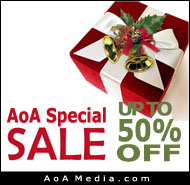
|

|
AoA DVD COPY
Copy and burn DVD movies on DVDR/RW discs for playing back on DVD player. |
|
|