One of our customer - Mark E wrote this guide for us ("How to create a XviD/DivX file from a DVD"). Thanks for his hard work!
To get best conversion result, we highly recommend you convert your DVD movies to Xvid.
Xvid is a popular format for viewing DVD movies on PCs due to its high compression rate. The DVD copied and compressed by Xvid is of high quality and takes up less room on hard drive.
In this guide Mark will give you step-by-step and precise instructions on how to convert your DVD to Xvid.
Hope you enjoy this guide.
How to create an XviD file from a DVD (DVD to XviD) |
I have three simple criteria for my movie conversion:
- The audio/video absolutely remain in perfect sync
- The picture must be smooth rather than jumpy
- There must be a subtitle option
After trying several video conversion tools, AoA DVD Ripper is the only one tested that could meet my criteria. Below are the steps I went thru to create an AVI file from a DVD.
Note: You are encouraged and required to contact the movie distributor to find out about any and all copyright issues before attempting this procedure.
Step 1:
1-1 Obtain and install AoA DVD Ripper.
1-2 Install Xvid Codec. |
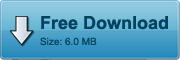
Xvid Codec: http://www.aoamedia.com/XvidCodec.exe |
| Step 2:
Start the program and load your DVD.
|
 |
| Step 3:
Select the root directory of your DVD disk in the previous step and press OK.
|
 |
| Step 4:
Now your DVD is ready to begin. Notice that the first title has the longest time in duration. This is probably going to be the one you want to convert. |
 |
| Step 5:
RIGHT-CLICK any title and Uncheck all the titles
|
 |
Step 6:
Select the entry with LONGEST time (under Duration) and RIGHT-CLICK to change the output name. |
 |
| Step 7:
Enter the new output name. |
 |
| Step 8:
Press the Settings button. |
 |
| Step 9:
(optional) On the System tab, check the option to shutdown your PC when done for these long, overnight jobs. |
 |
| Step 10:
If your source DVD is NTSC (USA), set the output frame rate as 29.97/23.976 and the resolution as 720/480 on the Output tab. If your source DVD is PAL (Europe and the rest of the world), set the output frame rate as 25 and the resolution as 720/576. |


|
| Step 11:
(optional)
Only if you found that video is not in sync with the audio, check the following on the Advanced Options tab and select OK. |
 |
| Step 12:
Select the Xvid codec. If you cannot find the Xvid codec from the list, please install the video codec (see step1). |
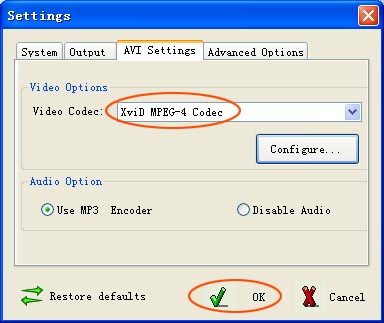 |
| Step 13:
Once your settings are set properly, press the OK checkmark. |
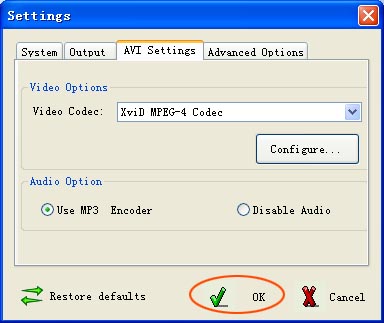 |
| Step 14:
Select a subtitle language.
|
 |
| Step 15:
Double-check the title, the output type, the subtitle, set the output directory, and press the Start button. |
 |
| Step 16:
Sit back and watch your movie convert before your very eyes!
Note that Xvid has a status activity feedback window. You may just close it. |
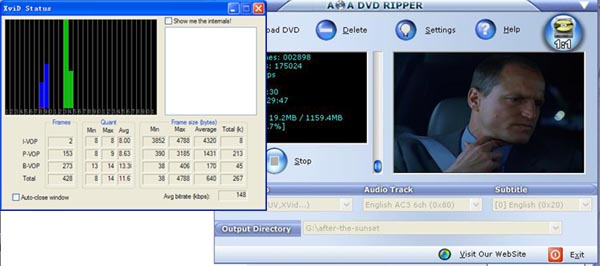
AoA DVD Ripper does have an option to shutdown your PC when done for those long, overnight jobs. |
|
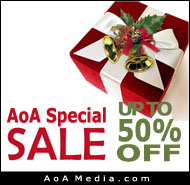
|

|
AoA DVD COPY
Copy and burn DVD movies on DVDR/RW discs for playing back on DVD player. |
|
|